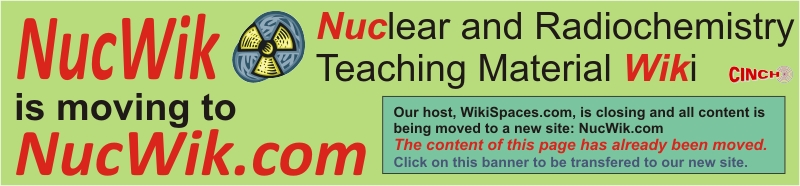 What is RoboLab?
What is RoboLab?
RoboLab is remote-controlled exercises in a real radiochemistry laboratory. It allows you to perform radiochemistry experiments with real equipment in an actual laboratory without all the hassle of being trained, authorized and suited up. It's main purpose
is to be used as a complementary teaching tool when teaching radiochemistry to undergraduate and graduate students at university level. This NucWik page explains teachers how to use it.
Available Exercises (per December 2015)
NB You have to use Internet Explorer to run the RoboLabs (see below for details)!- RL1: Absorption of radiation in matter (UiO, online, LabView version 2016)
- RL2: RoboLab Exercise: n-activation of Ag (UiO, offline, LabView version 2014)
- RL3: HPGe γ-spectroscopy of environmental samples (IRS, offline, LabView version 2017)
- RL4: Autodeposition on different metals (IRS, offline, Labview version 2014)
- RL5: Ion exchange column with "on-line" detection (IRS, offline, LabView version 2014)
- RL6: Separation and detection of 234mPa (UiO, under development)
About the RoboLab Project
RoboLab exercises is currently being developed in a joint EU-project (CINCH-II) at Institute for Radiation Protection and Radioecology (IRS) at the Leibniz University of Hanover and at the Nuclear Chemistry Section at Department of Chemistry, University of Oslo (UiO). The original concept was developed at UiO in 2004-2007.How do I run RoboLab?
RoboLab runs in your normal web-browser, but National Instruments, who provides LabView that is the programming language for RoboLab, do not support all browsers - only Internet Explorer and a few others work (they must allow ActiveX controls). Chrome, Firefox and Edge DO NOT WORK. You must also ensure that you install the plug-in with the correct address space range (32- or 64-bit) in accordance with what your browser uses. Here is links to download pages for the various plug-ins from National Instruments:- http://www.ni.com/download/labview-run-time-engine-2017/6822/en/ (LabView version 2017 for 32-bit browser)
- http://www.ni.com/download/labview-run-time-engine-2017/6821/en/ (LabView version 2017 for 64-bit browser)
- http://www.ni.com/download/labview-run-time-engine-2016/6069/en/ (LabView version 2016 for 32-bit browser)
- http://www.ni.com/download/labview-run-time-engine-2016/6068/en/ (LabView version 2016 for 64-bit browser)
- http://www.ni.com/download/labview-run-time-engine-2014-sp1/5199/en/ (LabView version 2014 SP1)
When the right plug-in is installed you can access RoboLab exercises from the links above (under the Available Exercises heading). You should immediately see the message and after a short download the virtual application should load and execute. You then need to grab control (right click on the instrument panel) and click on the "Request Control of the VI" menu item. Once in control you can start the application (click the white arrow) and log in (see section about Scheduling and Access Control below). If the previous user did not log out or exit the RoboLab the application will be running already and you skip the step about the white arrow. If this is the case and you are not presented with the log on tab you should log-out the previous user or exit and restart the application before you start using it.
Remember to stop or log out from the application when you are finished, it will make it easier for the next user.
A rough video explaining the basics was quickly put together, download it here (old and slightly outdated, but it shows you the basics).